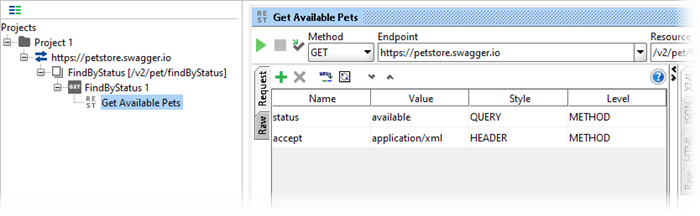Using the Endpoint Explorer dialog, you can send arbitrary requests and analyze server responses.
Run Endpoint Explorer
By default, the Endpoint Explorer dialog is displayed when SoapUI is starting. To open it manually, click Endpoint Explorer on the main toolbar:

Send Request
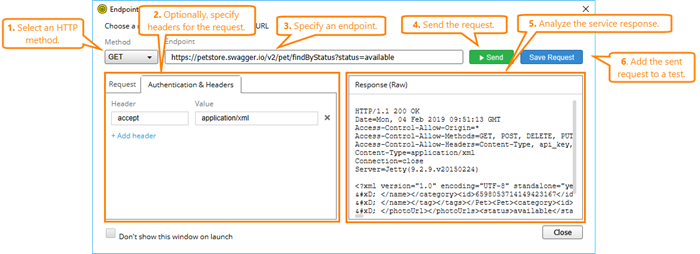
To send a request:
- Select an HTTP method. You can use any of the supported HTTP methods: GET, POST, PUT, DELETE, HEAD, OPTIONS, TRACE, PATCH, PROPFIND, LOCK, UNLOCK, COPY and PURGE.
- Optionally, specify headers in the Authentication & Headers panel.
If the method supports payload bodies, you can specify one in the Body panel.
- Specify the URL where you want to send the request.
- Click Send.
- Analyze the server response in the Response (RAW) panel.
- Click Save Request to add the sent request to a test.
Save Request
To add the sent request to a test, click Save Request:

1. In the New REST Request dialog, specify the name of the new request.
2. If you want to open the Request editor after creating the request, select the Open Request option.
3. Select the project to which you want to add the request.
4. Click OK.
The new request will be added to the project: