Moving to ReadyAPI
From SoapUI
When migrating your ReadyAPIjects to ReadyAPI, there are some things don't do, and some things you have to do.
What you don't do
In order to move a project from SoapUI to ReadyAPI you do not have to export, change, package or otherwise modify your project files in any way.
ReadyAPIjects should work in ReadyAPI without modification.
Important: After you convert your project to the ReadyAPI format, there will be no guarantee that it can be opened in SoapUI. Also, there is no way to move ReadyAPI’s features back to SoapUI. For instance, all Pro features or performance tests are not backwards-compatible.
What you need to do
In order to use ReadyAPIjects in ReadyAPI, you need to:
1: Do an project import
2: Find the things you had in your project
Import project
When you have an existing project file on your computer you can import it into your workspace through the File menu, using the Import Project option.
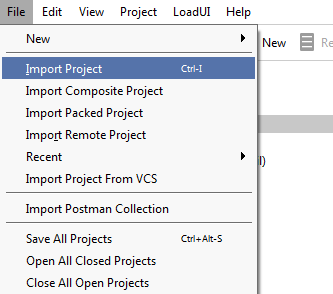
- Click File
- Select Import Project
- Browse to wherever your project file is:
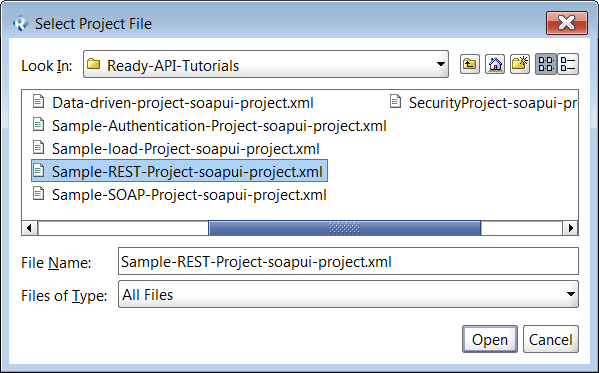
- Select the correct file.
- Click Open
Note: If you need to import a composite, packaged, or remote project, see the article Importing Projects. There are some considerations, but it works basically the same.
Find things
When you have imported a ReadyAPIject into ReadyAPI, some things will be in a different place than you are used to.
Interfaces -> Projects
Any API definitions such as SOAP and REST interfaces in your SoapUI project are available in the Projects tool.
Functional Tests -> ReadyAPI: API Test Module
Functional objects from your ReadyAPIject are quite naturally placed in the ReadyAPI Test Module, in the same structure as before: TestSuite > TestCase > TestStep containing all the TestStep properties and functional assertions.
All the objects look and behave the same as before.
Load Tests -> ReadyAPI: API Performance Module
The load tests in your ReadyAPIject are available in the ReadyAPI Performance Module.
All the objects look and behave the same as before.
Security Tests -> Security
If you have any SecurityTests in your ReadyAPIject, they will be accessible in the Security tool.
The security tests behave as before, but have a better overview and are easier to interpret.
Mock Services -> ReadyAPI: API Virtualization Module
In ReadyAPI, MockServices are known as Virts. All your imported Virts (previously known as MockServices), are available in ReadyAPI.
Virts are much easier to work with and have a clearer interface.
In addition, with a ReadyAPI license, you can also add assertions to your Virts, and/or make them data-driven.
For more information, see Virtualization in ReadyAPI. 
VirtServer
In addition to running the Virts locally as with MockServices in SoapUI, VirtServer license allows users access Virts across the network. ReadyAPI uses to edit, deploy, run and stop virt servers.
More accessible features
Some features in SoapUI that are cumbersome or difficult to find, have been placed on the right hand side of the Toolbar in ReadyAPI for easier access.

Proxy
The Proxy button allows you to quickly switch on and off ReadyAPI proxy.
Environments
The Environments button gives access to environment settings.
For more information see Environments.
Plugins
The plugin manager and associated plugin repository are in Plugins.
For more information see Plugins.
Events
Project level event handler settings for events are available in Events
For more information see Events.
Databases
Definitions and settings for database connections are in Databases.
For more information see Databases.
JMS
List of manually configured JMS servers.
For more information, see JMS Manual Configuration.
Reporting
The Reporting button gives access to standard reports and highly customizable reports.
For more information see Reporting.
Preferences
All other project and application settings are collected in Preferences.
Some settings will open automatically when they are needed and have not been set.
For more information see Preferences.