Launch TestRunner
Launch TestRunner from SoapUI
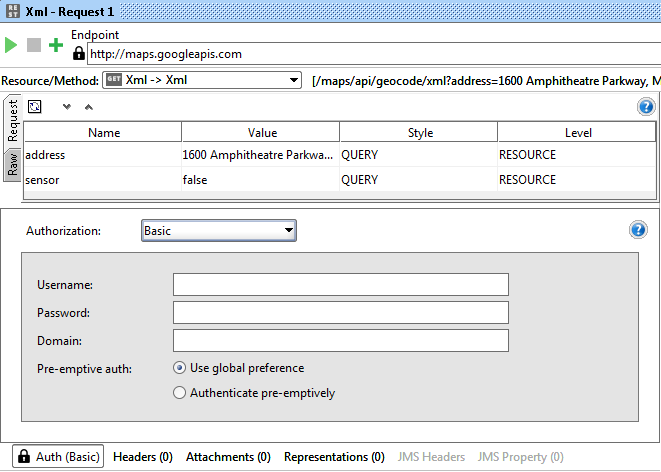
Here we’ve entered some basic values, after pressing the “Launch” button the LoadTest starts from the command line and eventually we get:
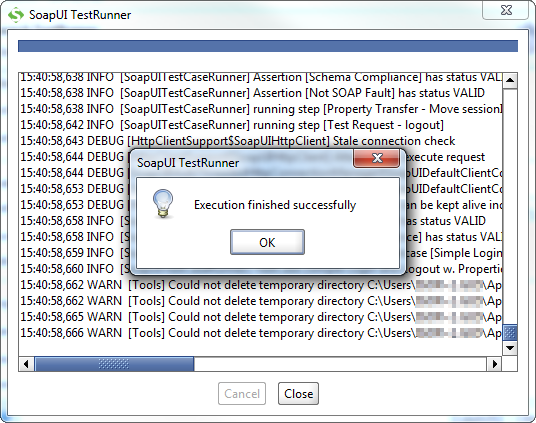
While running we can see the ongoing output as shown in the dialog above; the loadtestrunner continuously displays its progress (from 0 to 1) and the number of current threads, i.e. a row ending with ”.. progress: 0.72, 6” would mean that the test has come 72% and is currently running with 6 threads.
Just as for the Functional TestCase runner we can scroll up in the log and see the actual command issued at the command-line, making it easy for us to reuse this for automation purposes:
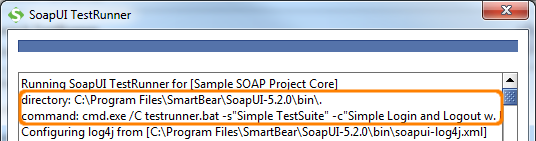
Launch TestRunner Tabs
Basic
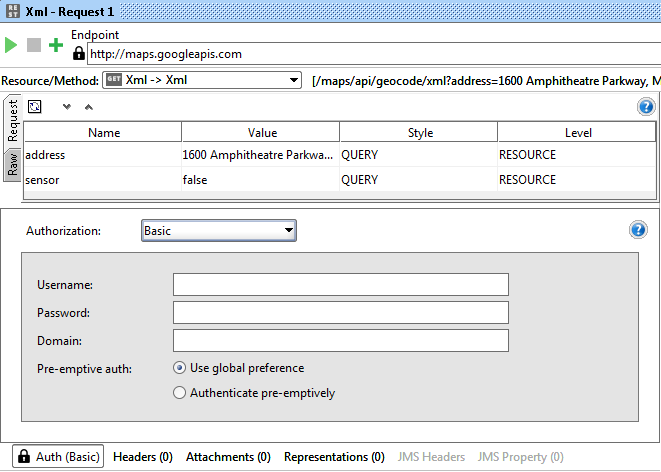
| Option | Description | Comment |
|---|---|---|
| TestSuite | Specifies which TestSuite to run | Default is |
| TestCase | Specifies which TestCase to run | Default is |
| Enable UI | Turns on access to the UISupport class | |
| TestRunner Path | Specifies location of TestRunner.bat or TestRunner.sh | Enter manually or use the Browse button |
| Save Project | Saves project before running | |
| Add Settings | Add the global settings to runner | |
| Project Password | Project password for encrypted projects | |
| user-settings.xml Password | Password for settings file | |
| Ignore Errors | Keep running if errors occur | |
| Save After | Save the project file after tests have been run | |
| Run in-process | Use same process as the GUI |
Overrides
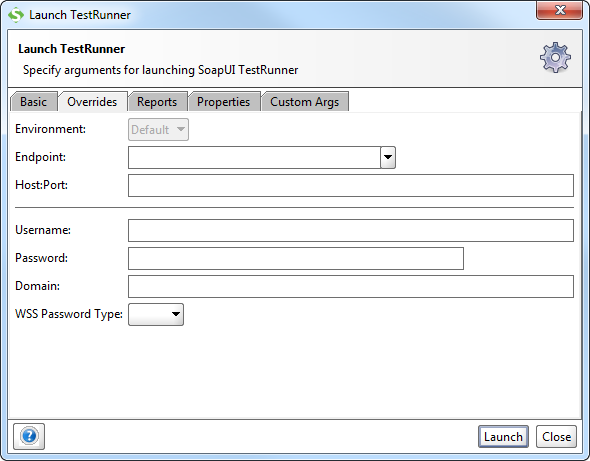
| Option | Description | Comment |
|---|---|---|
| Environment | Context environment to use |  See Environments See Environments |
| Endpoint | Endpoint to use for requests | |
| Host:Port | Address and port to receive requests | |
| Username | User name for authentication | |
| Password | Password for authentication | |
| Domain | Authentication domain to use | |
| WSS Password Type | Specifies WS-Security password type | Choose Text or Digest |
Reports
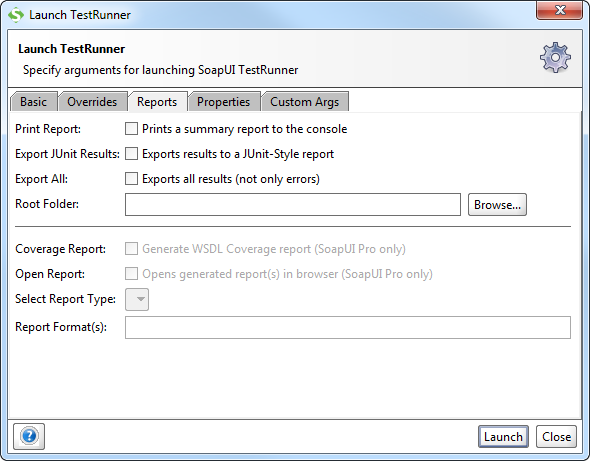
| Option | Description | Comment |
|---|---|---|
| Print Report | Commands the runner to include summary data into the generated reports. | |
| Export JUnit Results | Commands the runner to create a JUnit-style report. | |
| Export JUnit Results with test properties | Includes test case properties into the generated JUnit-style reports. | Should be used only if the Export JUnit Results setting is selected. |
| Export All | If this check box is clear, the report will contain information only about errors. If the check box is selected, the report will include messages of other types too. | |
| Root Folder | The fully-qualified name of the folder to store the test report files. If the specified folder does not exist, it will be created. | |
| If the specified folder exists, reports’ files in it will be overwritten. | ||
| Coverage Report | Commands the runner to generate test coverage reports in HTML format. |  |
| Open Report | Commands the runner to open the generated reports in your default browser after the test run finishes. |  |
| Select Report Type | Specifies the type of the generated report (ReadyAPI feature). You can use the following values: |
- TestCase Report, or
- JUnit Style HTML, or
- Data Export
Specifies the format of the generated report. Possible values: PDF, XLS, HTML, RTF, CSV, TXT, XML. If you keep this edit box empty, PDF will be used.
Do not specify periods in format names.
To specify multiple formats, separate them with commas, for example: PDF,XML,CSV.
TestEngine: An Optimized Test Runner
Execute tests from SoupUI Open Source or SoupUI Pro in parallel to speed up your API Testing.
-
Scale Based on Your Business Needs:
Dynamically run larger regression tests alongside smaller tests with custom configuration parameters.
-
Job Queuing:
Execute tests as they arrive, staggering test runs and avoiding bottlenecks at peak times.
-
Supports Multiple Environments:
Use TestEngine on Docker, VMS, Mac, Windows or Linux.
Properties
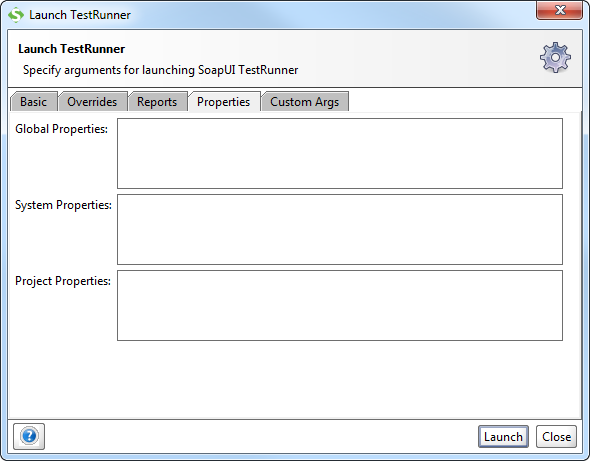
| Option | Description | Comment |
|---|---|---|
| Global | Globally defined properties | |
| System | System properties | |
| Project | Project properties |
Custom Arguments
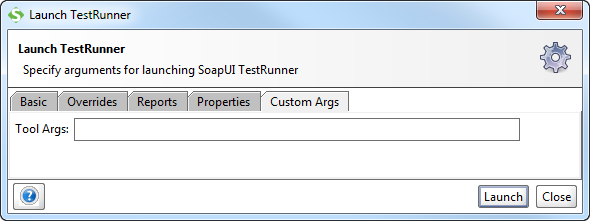
| Option | Description | Comment |
|---|---|---|
| Tool Args | Arguments to add to the runner | See Command Line Arguments |
